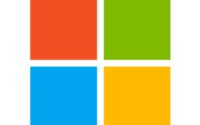Windows Device Subscription Activation
I recently faced a challenge with one of my major clients: over 200 devices managed through Intune were running Windows 10/11 Professional, even though the users had E3/E5 Windows 10/11 Enterprise licenses. As you might know, without Enterprise activation, certain Intune management configurations and security features won’t work correctly.
To address this, I created a simple script that can be deployed via Intune. This script runs in the background and smoothly upgrades Windows 10/11 Professional to the Enterprise edition. Before deploying the script, make sure your users have a valid E3/E5 Enterprise license assigned.
# Trigger subscription activation silently
Start-Process -FilePath "cscript.exe" -ArgumentList "C:\Windows\System32\slmgr.vbs /ato" -NoNewWindow -Wait
Save the script with a .PS1 extension and deploy it using Intune. It’s crucial to test the script in a dedicated test environment before rolling it out. While I’ve successfully tested it on around 100 devices, I cannot take responsibility for any potential issues in your setup. Always proceed with caution.
Step 1: Sign in to Microsoft Endpoint Manager Admin Center
- Go to the Microsoft Endpoint Manager Admin Center.
- Sign in with your admin credentials.
Step 2: Create a PowerShell Script Profile
- In the left-hand navigation pane, select Devices.
- Under Devices, select Scripts.
- Click on Add and choose Windows 10 and later.
Step 3: Configure the Script Settings
- Basics:
- Name: Enter a name for the script, e.g., “Activate Windows Subscription”.
- Description: Optionally, add a description.
- Click Next.
- Script Settings:
- Script location: Upload the
YourPSFile.ps1file you saved earlier. - Run this script using the logged-on credentials: No (to run with system context).
- Enforce script signature check: No.
- Run script in 64-bit PowerShell: Yes.
- Click Next.
- Script location: Upload the
- Assignments:
- Select the groups that should receive this script. You can choose specific device groups or user groups.
- Click Next.
- Review + Add:
- Review your settings.
- Click Add to create the script profile.
Step 4: Monitor the Deployment
- After deploying the script, you can monitor its status by going to Devices > Scripts.
- Select the script you deployed to see the deployment status and any potential errors.
Feel free to reach out if you encounter any problems with this script or have any suggestions