Change Windows 11 Annoying Right Click Menu for File Explorer
Do you find Windows 11 Right Click menu as annoying as I do? If yes, then here is the Solution. Currently your Right Click menu looks like this:
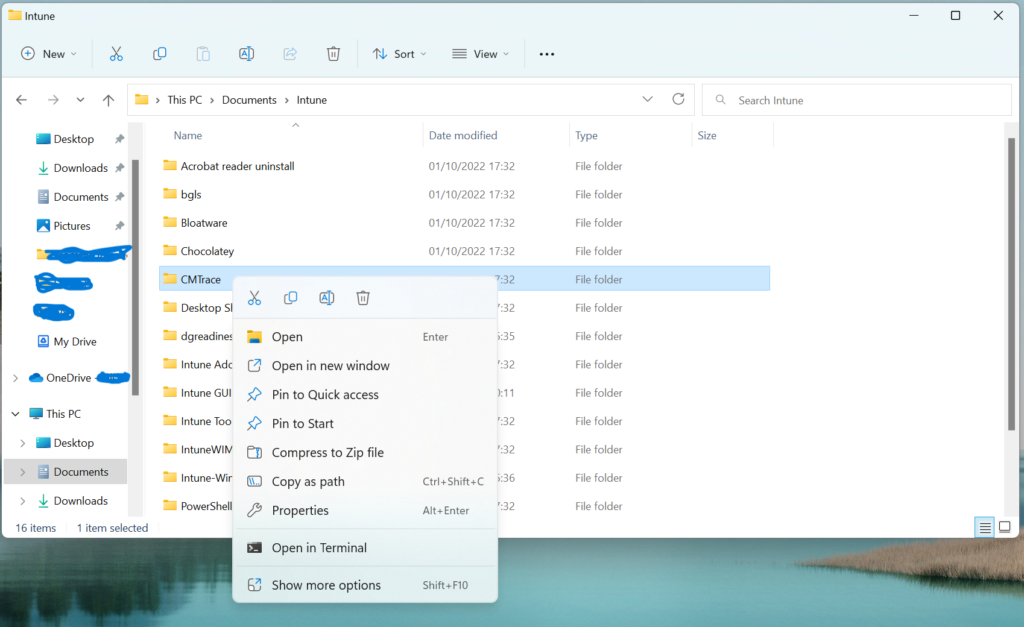
Change it to look like this with this one liner: Classic or Old Style Right Click Menu
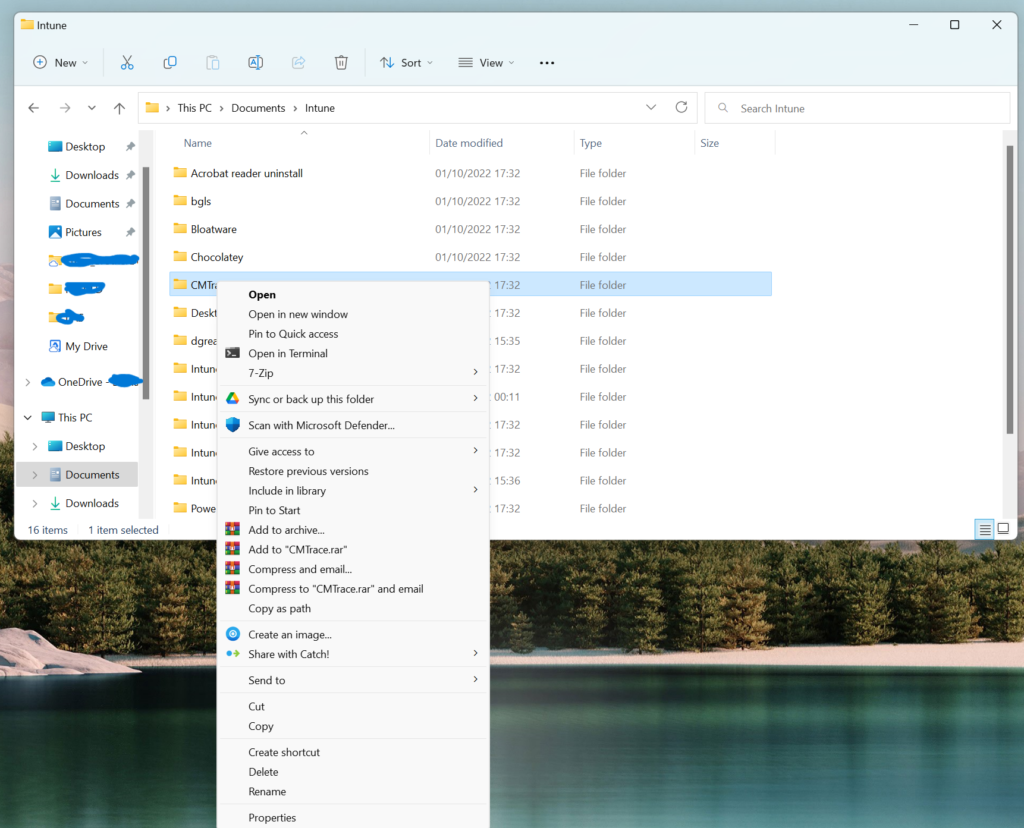
Click Start. Now Type CMD. Right click CMD and Click Run As Administrator on right Side of the Start Menu.
Your Command Prompt is now open. Copy and paste this command and press enter:
The Command in Terminal will look like this:
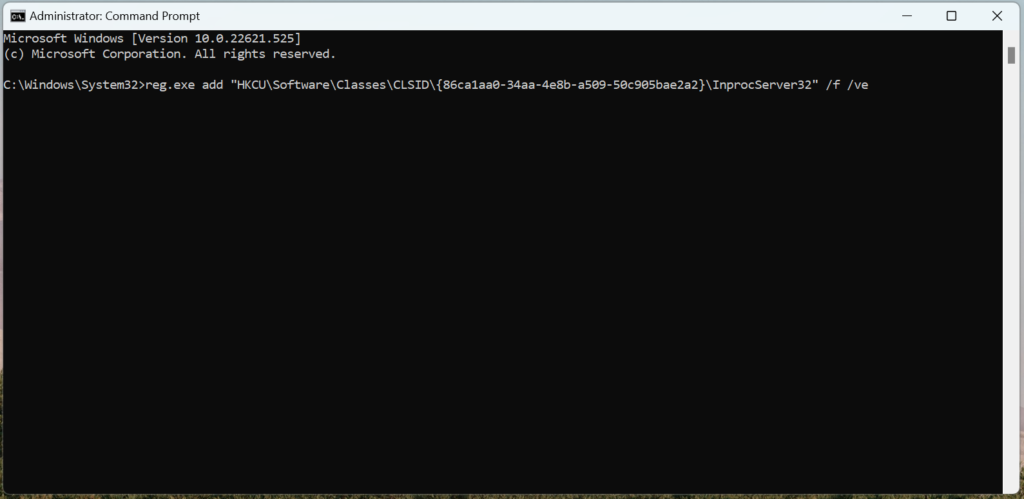
Copy and paste below code directly into your Command Prompt:
reg.exe add "HKCU\Software\Classes\CLSID\{86ca1aa0-34aa-4e8b-a509-50c905bae2a2}\InprocServer32" /f /veIt should take a second to run. This will create a new Registry key in your Windows. Now Restart your computer or Restart Windows Explorer from Task Manager. Your File Explorer Right Click Menu will look like your Classic or Old Style Right Click Menu.
Related Posts
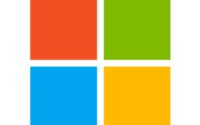
How to use Winget to deploy Apps
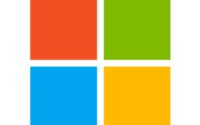
Intune/Windows 10 Autopilot Firewall exceptions

What’s New in Microsoft Intune: November 2024 Update
About Author
Zee
Zahin is a Modern Workplace Solutions Architect specialises in End User Compute. He specialises in SCCM, Intune, Azure AD (Entra ID), M365, Windows 10, Windows 11, iOS/iPad OS, Mac OS and other Windows platforms.