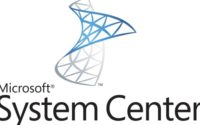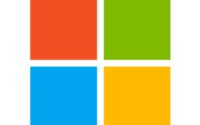20/07/2024
Workaround for fixing #CrowdStrike update issues – Manual and Intune
Please use at your own risk.
Manual process:
Requires Admin rights:
Boot Windows into Safe Mode or the Windows Recovery Environment
Navigate to the C:\Windows\System32\drivers\CrowdStrike directory
Locate the file matching “C-00000291*.sys”, and delete it.
Boot the host normally.
Solution using Intune:
- Copy below PowerShell script and save it as a .PS1 file.
- Log in to Microsoft Endpoint Manager admin center.
- Navigate to Devices > Scripts > Add.
- Choose Windows 10 and later as the platform.
- Upload the PowerShell script created above.
- Configure any additional settings as required, such as run time, user or system context, etc.
- Assign the script to the appropriate device groups.
- Review and create the script deployment.
# PowerShell script to delete the specific CrowdStrike driver file and reboot
# Path to the CrowdStrike drivers directory
$dirPath = "C:\Windows\System32\drivers\CrowdStrike"
# Pattern to match the file
$filePattern = "C-00000291*.sys"
# Get the file that matches the pattern
$file = Get-ChildItem -Path $dirPath -Filter $filePattern -ErrorAction SilentlyContinue
# If the file exists, delete it
if ($file) {
Remove-Item -Path $file.FullName -Force
Write-Host "File $($file.FullName) deleted successfully."
} else {
Write-Host "No matching file found."
}
# Reboot the device
Restart-Computer -Force